Paper Settings
By registering the paper size and the media type loaded in the cassette, you can prevent the printer from misprinting by displaying the message before printing starts when the paper size or the media type of the loaded paper differs from the print settings.
 Note
Note
-
The default display setting is different between when you print or copy from the operation panel of the printer and when you print using the printer driver.
-
When you insert the cassette with paper loaded:
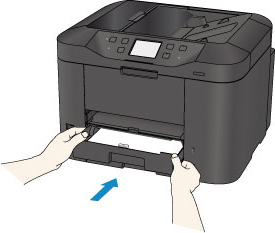
The screen to register the cassette paper information is displayed.
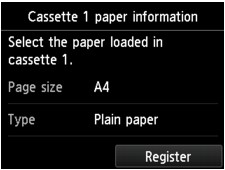
Register the paper size and the media type according to the loaded paper.
 Important
Important- For copying, specify the paper settings for copying so that they match the cassette paper information.
-
For more on the proper combination of paper settings you can specify by the printer driver or on the touch screen:
 Note
Note- Depending on the registered cassette paper information, the screen to make sure whether you apply the registered information to the paper settings for copying is displayed. If you tap Yes, the information is applied to the paper settings for copying.
-
When the paper settings for printing or copying are different from the cassette paper information registered to the printer:
Ex:
- Paper setting for printing or copying: A5
- Cassette paper information registered to the printer: A4
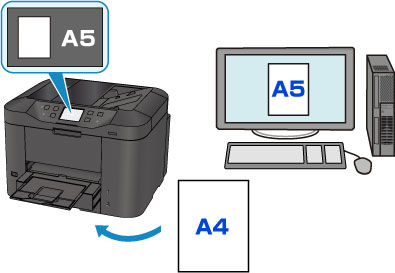
When you start printing or copying, a message is displayed.
Tapping OK on the touch screen displays the paper setting specified for printing or copying under the message.
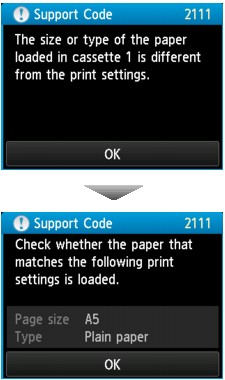
Check the message and tap OK. When the screen to select the operation is displayed, select one of the operations below.
 Note
Note- Depending on the setting, the choices below may not be displayed.
- Print with the loaded paper.
- Select if you want to print on the paper loaded in the cassette without changing the paper settings.
- For example, when the paper setting for printing or copying is A5 and the cassette paper information registered to the printer is A4, the printer starts printing or copying with A5 on the paper loaded in the cassette.
- Replace the paper and print
- Select if you want to print after replacing the paper of the cassette.
- For example, when the paper setting for printing or copying is A5 and the cassette paper information registered to the printer is A4, you load A5 sized paper in the cassette before you start printing or copying.
- The cassette paper information registration screen is displayed after replacing the paper and inserting the cassette. Register the cassette paper information according to the paper you loaded in the cassette.
- If you do not know what paper information to register to the printer, press the Back button when the screen to select the operation is displayed. When the previous screen is displayed, check the paper size and the media type and register them to the printer.
-
For more on the proper combination of paper settings you can specify by the printer driver or on the touch screen:
- Cancel
- Cancels printing.
- Select when you change the paper settings specified for printing or copying. Change the paper settings and try printing again.
 Note
Note
Default Setting for Displaying the Message which Prevents Misprinting
-
When you print using the operation panel of the printer:
The message which prevents misprinting is enabled by default.
To change the display setting when you copy or print using the operation panel of the printer:
-
When you print using the printer driver:
The message which prevents misprinting is disabled by default.
To change the display setting when you print using the printer driver:
-
For Windows:
-
For Mac OS:
-
 Important
Important
-
When the message which prevents misprinting is disabled:
The printer starts printing or copying even though the paper settings for printing or copying and the cassette paper information registered to the printer are different.

